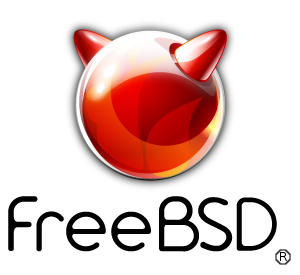freebsdrocks.net was started originally as nospam.mine.nu.
This HOWTO covers the configuration of Courier pop3d with SSL. This HOWTO assumes you have installed Courier's IMAP/POP3 installation.
Please note that paths may vary from distro to distro
# cp /usr/local/etc/pop3d-ssl.dist /usr/local/etc/pop3d-ssl
# cp /usr/local/etc/pop3d.dist /usr/local/etc/pop3d
POP3DSSLSTART=YES
TLS_CERTFILE=/usr/local/share/pop3d.pem
# /usr/local/sbin/mkpop3dcert
# cp /usr/local/libexec/pop3d-ssl.rc /usr/local/etc/rc.d/init.d/pop3s
# /usr/local/etc/rc.d/pop3s start
Installing your SSL Certificate into Outlook or Outlook Express
The PEM file holds your certificate and your private key. Split them into
two files using a text editor and copy commands:
# cp blah.pem usercert.pem
# cp blah.pem userkey.pem
(marked with the following:
---- BEGIN RSA PRIVATE KEY ---- and ---- END RSA PRIVATE KEY ----)
To convert the current .pem to a readable format so Outlook can import it, we use this method:
From .pem to .p12
# openssl pkcs12 -export -out cert.p12 -inkey ./userkey.pem -in ./usercert.pem
It will ask you to enter your PEM pass phrase twice. Enter both correctly and you will now have a .p12 file!